Enter up to 20 Links (Each Links must be on separate line)
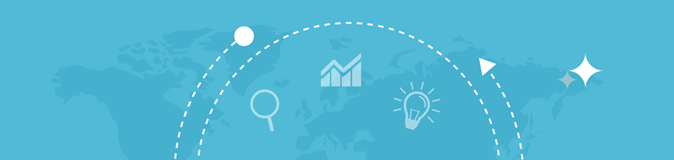
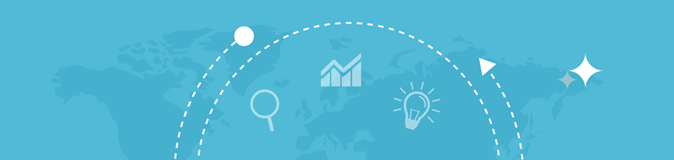

A Google Cache Checker is an essential tool that helps you understand how your web pages are being cached and indexed by Google in the search index. With this best website cache checker tool, you can instantly go through your web page caches. And, inevitably, it is one of the easiest and quickest ways to find out whether your pages are counted in the search cache or not.
Extremely efficient for webmasters, SEO professionals, and website owners, with Google Cache Checker, you can seamlessly find out whether Google has recognized your webpage or not.
With this online website cache tool, step ahead and feel free to discover if your website has version copies available on the internet or not. This helps you ensure that your site is still accessible even during the downtime.
The need for this tool arises when you wish to know if Google has cached any of your web pages. The cache is a way Google stores website documents temporarily so that your visitors can use the same in the future if the website is down. These documents can include HTML code and images.
Generally, Google text cache helps avert lags in server loading or decrease the bandwidth usage. Being a webmaster or a website owner, this tool can turn out to be a great help for you. With this tool, you can even find out website data and links that Google has cached on your website.
Keep in mind that just by helping you keep a tab on cached pages, this tool can turn out to be extremely beneficial. For instance, in case you would want to update the domain DNS server address of your site, it may take at least 24 to 72 hours to update. Meanwhile, cached links can help your visitors access your website. Hence, helping you save a lot of time and effort in comparison with the manual method of checking cached pages.
At times, there might arise a need when you may have to check multiple sites for a result index at a time. In such a scenario, this bulk Google cache checker software lets you run a numerous site checkup. This way, you can quickly complete more work in lesser time.
And then, this free web cache check software also turns out to be handy if you wish to know which competitor's web pages have been cached on the search engine. You can even see how Google is navigating through yours as well as your competitor’s websites.
Google keeps a tab on the website based on the flow of traffic. The more traffic, the frequently Google will be checking the site. For instance, well-established websites, such as BBC, New York Times, and the ones that are updated daily, are visited more by Google.
On the other hand, a website that provides worthy content but doesn’t get updated frequently would get fewer visits by Google. Also, Google visits such websites as well that have:
In addition to using this cache checker by SEOToolr, there are more ways that you can use to see cached pages of your site. Following are some of the easiest ones that you can follow for the same:
Chrome Address Bar
This method is as easy as typing something in the search bar. If you use the Chrome browser, follow these steps to have a glance at the cached version of the website:
=> Open browser
=> In the URL bar, type cache and then the website address of which you wish to check the pages for
And, instantly, you will get the results.
Web Archive
In case you are using alternative search engines other than Google, web archive is the way to see the cache. With this method, you can even find out how certain pages are looking in a specific period. Web Archive is a non-profit organization, their system saves copies of graphics, videos, text, and other data available on a site.
The main objective here is to provide long-term archiving data that was gathered for internet users to have free access. It also saves copies of those websites that are more than 20 years old. So, to view the cached website using Web Archive, follow these pointers:
This efficient and helpful tool will help you figure out whether your website has been cached by Google or not. Using this tool is extremely easier, and it can generate results quite faster too. All you would have to do is enter the website URL in the provided column and click on the Check button.
If you want, you can also add multiple URLs at a time. The system will then process the request and generate results in a few seconds. Thus, whether you are a website owner or are handling client’s sites, this free Google cache checker tool can help you know whether all of the web pages have been cached in Google’s index or not.
Article Rewriter | Domain Age Checker | Website Blacklist Lookup | Plagiarism Checker | Backlinks Maker